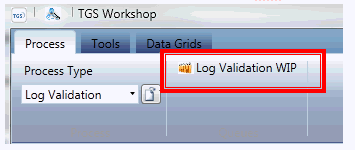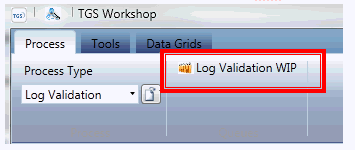Log validation WIP queue
Prerequisites
for Log Validation queue
- Must
be on order for LLWR or LLMUD las file type
- Must
have had Sourcing completed in WS 2.0
- Must
have had all well files tagged
- Must
have had the H-diagram Processed and QA’ed
Processing from the queue
- Log
into Workshop 2.0
- Click
on the process Tab
- Use
the down arrow to go to the LOG VALIDATION process
- Click
on the link to LOG VALIDATION WIP
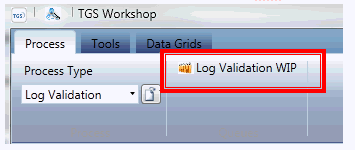
- The
next well in the Queue opens for processing.
- Verify
that the logs shown on the screen all belong to the correct well bore.
- You
can click on a log and drag it to the correct well bore shown
on the H-Diagram screen below. When you drag a log to another
well bore the Well Bore line will change to YELLOW to show that
you are moving the log to that well bore.
- Verify
that all logs in the well system are at a COMPLETED state, and all
the data was entered correctly. If
they are not completed you will need complete log processing, and
if the data is not correct you
will need to correct it on the Log Processing screen.
- Highlight
the log and use the Right Click function to open for Log Processing
- Enter
in all missing data
i. Log Type
ii. Owner
iii. Check boxes for all scales
on the log
iv. Run date
v. Quality
vi. Notes if needed
vii. Check boxes for all curve
groups
viii. Top Depth
ix. Bottom depth
x. Unit Of Measure (UOM)
xi. Check the box for (MWD) measured
while Drilling, (TVD) True Vertical Depth, Cased Hole. If needed
xii. Check box for Ignore Database
defined Duplicates (DB Dups)
- Click
on the ACCEPT button when completed.
- Go
back to the Log Validation Tab and use the F5 Key to refresh the screen.
- Repeat
the Log Processing for all logs as needed.
- Move
your mouse to the bottom of the page and the Accept Button will appear.
- Click
the ACCEPT Button when ready to accept the well system.
- The
next well in the queue ready for validation will open.